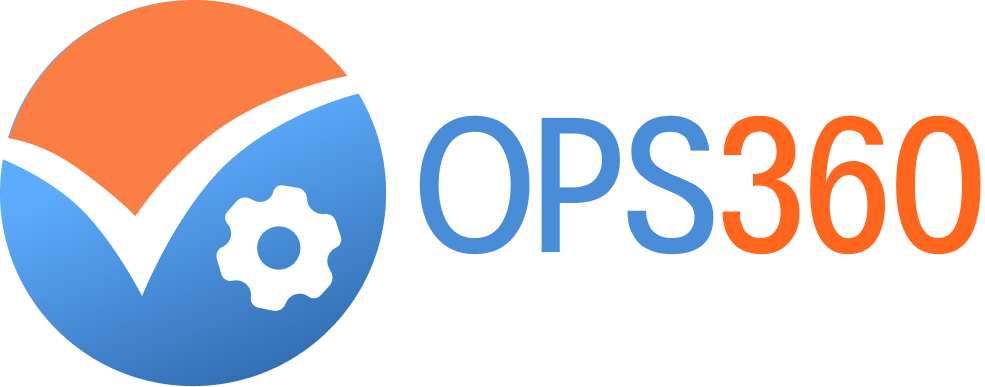Welcome to OPS360 Help Center
Find articles and discussions to help answer your questions
Getting started
FAQs
Product guides
Videos
Contact Us
Community
Getting Started
Your guide to setting up and managing your OPS360 account.
Logging Into Your Account
Access your OPS360 account with our secure login process ensuring your operational data is always protected.
- Open the OPS360 website:
Go to the main page and click 'Login' to begin.
- Enter your details:
Email Address: Your registered email, Password: Your secure password
- Sign In:
Click the 'Sign In' button to securely access your dashboard.
- Verify your identity (if applicable):
If you have two-factor authentication (2FA) enabled, enter the verification code sent to you through your registered e-mail or mobile number to complete the process. This extra step helps build a trustworthy and robust system for your business.
Password Recovery
We understand that keeping track of passwords can be challenging. Our password recovery process is designed to quickly regain access to your account effortlessly.
- Access the Login Page:
Navigate to the OPS360 sign-in page.
- Select 'Forgot Password?':
Click the 'Forgot Password?' link located below the password field.
- Verify your identity:
Enter the email address associated with your OPS360 account to begin the secure process.
- Check your inbox:
A password reset link will be sent to your email.
- Create your new password:
Click the link in the email, then enter and confirm a new password. This ensures you are always in control of your account's security.
- Sign in with your new password:
Use your updated credentials to log in and continue your journey to operational excellence.
Two-Factor Authentication (2FA) Setup
Boost your account's security with our 2FA setup. This simple step ensures that only you can access your account, giving you complete control over your operational data.
- Go to Settings:
After logging in, navigate to the security settings.
- Enable 2FA:
Choose your preferred method (email, SMS, or an app like Google Authenticator) and follow the quick setup steps.
- Save Backup Codes:
Securely store your backup codes. These allow you to recover your account if you lose access to your primary device.
- Confirm:
Enter the verification code sent to your chosen method to activate and finalize your extra layer of security.
Manage Your Team with Role-Based Access Control (RBAC)
Once you've logged in, the admin dashboard allows you to invite new users and define their roles, ensuring everyone has the right level of access.
Adding New Users
- Add User Emails:
Simply enter the emails of your team members in the admin panel.
- Assign Roles:
Use our Role-Based Access Control (RBAC) to assign specific permissions. This allows you to distribute controlled access to the management system, ensuring both security and transparency.
- User Onboarding:
The new user will receive an email to create their password and log in to their dashboard.
- Secure Storage:
All user information and access roles are securely stored in our Identity Access Management Database (IAMDB), building a trustworthy and reliable foundation for your operations.